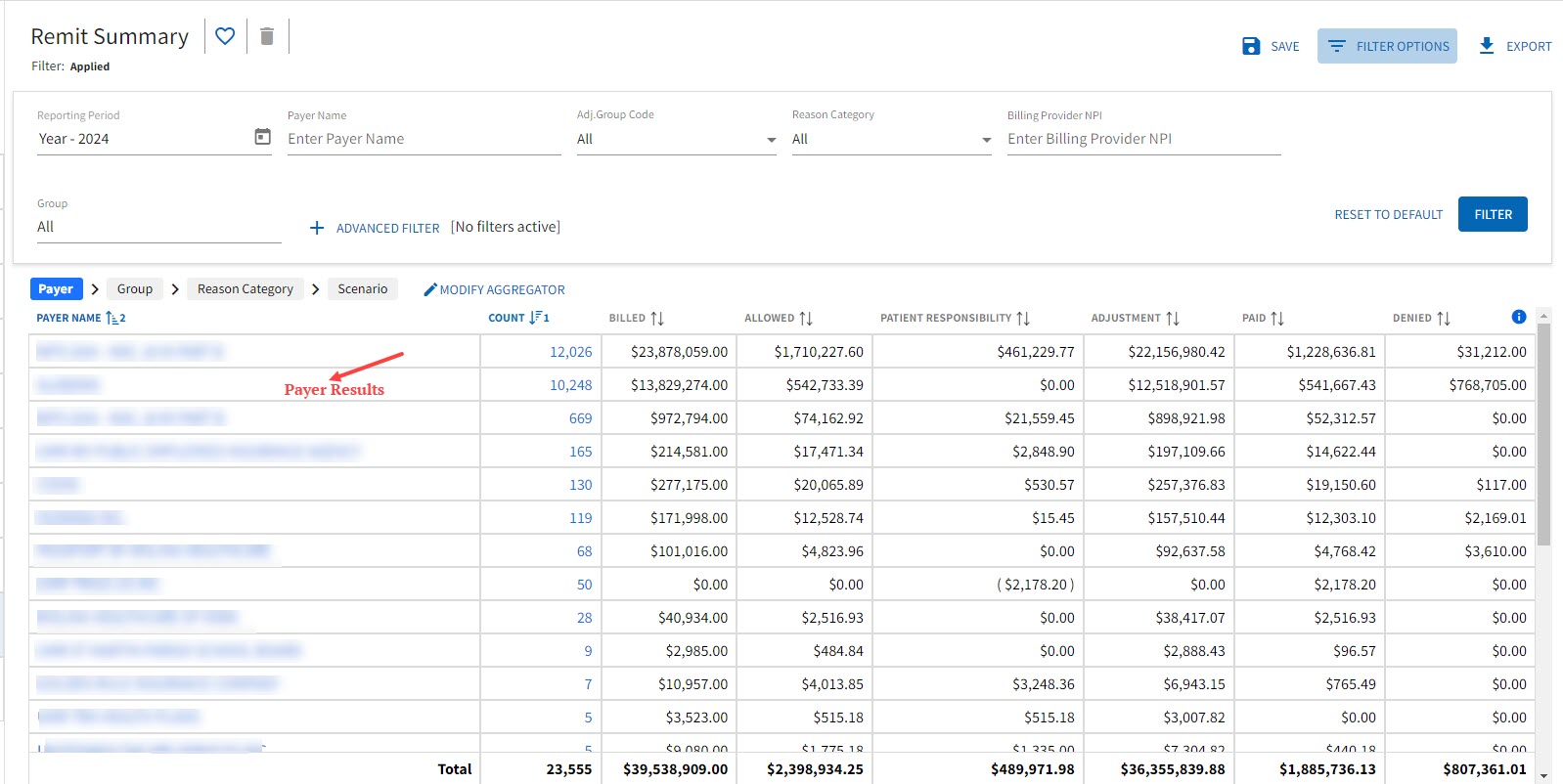View the Remit Summary Report
The report is used to identify areas of improvement for an organization.
- Select the eStatus tab.
- Select Remittance from the Reports tab.
- Select Remit Summary and Trend Reports .
- Select Remit Summary.The report displays with default search criteria data displaying.
- Select Filter Options to enter specific search criteria.
- Optional Select Advanced Filter to further refine the search criteria.
- Select Filter.Records matching the entered search criteria display.
- Select Modify Aggregator to edit or re-order the aggregators.
- Select OK to save changes to aggregators.Records matching the entered search criteria display.note: Hovering over the Patient Responsibility column shows the deductible and coinsurance amounts.
- Click a result in the first column (the first aggregator) to drill down and view more data from each aggregator. note: Hovering over Scenario results displays the ToolTip with an explanation of the Reason and Remark codes.If there are four aggregators: Payer, Group, Category, and Scenario, selecting a payer in the first column will then show the Group results for that Payer. Selecting a Group from the column then shows the Reason Category for that Payer and Group, etc.
- Select a result in the Count column to view the Claim Detail List.
- Select Export to download grid results.