Claim Attachments Screen Element Reference
Describes key screen fields for Claim Attachments
| Screen Element | Description |
|---|---|
| + Add Filter (action button) | Advanced Filter Screen Select to add an advanced filter parameter. You can add a maximum of five advanced filters. Select this again to view the specific advanced filters. Applied filters show as labels next to Advanced Filter. |
| +Advanced Filter (action button) | Select to further refine the filter criteria. Records displayed are a combination of main and additional filter parameters. |
| Attachment Accepted Date (column) | An optional column a user can add to the Claim Attachment Search screen to display the attachment accepted date. |
| Attachment Status (column) | Displays the overall status for all the claim attachments.
|
| Charge (field) (Group Management only) | Claim Attachments - Claim Detail Screen Displays the associated charges for the Claim ID. If more than four, + 'x' more hyperlink displays and clicking on it shows all the associated charges. |
| Choose File (action button) | Select to navigate to the attachment to be uploaded. Once it is loaded, the attachment name displays. Attachments must be:
|
| Claim No./Claim ID (column) | Select a claim hyperlink to display the Claim Details and to upload attachments on the Upload Attachments tab. |
| Date Type (filter option) | Select one of the following:
|
Delete (action button)
|
Claim Attachments - Upload Attachments Screen Select to delete an uploaded attachment. |
| Document Name (column) | Claim Attachments - Unmatched Documents Screen Displays the name of the document as it appears in the Big4 folder. |
| Drop file here (field) | Drag and drop the attachment anywhere on the card. Once it is uploaded the name of the attachment displays. Attachments must be:
|
| Export (action button) | Select to export the search results displaying on the grid to a .csv file. Information exported includes data from the grid, Billed Amount, PAid Amount, Remittance Data, Associated Files and the Upload Attachments screen. |
| Filter (action button) | Select to display results after entering filter criteria. |
| Filter (field) |
Displays Default if no filters are applied. Hovering over will show the default filters. Default criteria:
Displays Applied if filters are selected. Hovering over will show the selected filters. |
| Filter Options (action button) |
Select to expand or collapse the filter criteria. Previous searches are retained and can be added to. |
| Reason (column) | Claim Attachments - Unmatched Documents Screen Displays the reason the document is not matched. |
| Remove Files (action button) | Claim Attachments - Unmatched Documents Screen Click to delete the selected unmatched documents. The message,
Document(s) successfully deleted.displays and the documents are deleted from the BIG-8 folder. |
| Reset to Default (action button) |
Select to reset the search default values. |
| Sorting |
Select to sort a column in ascending or descending order. Use the CTRL key to select a maximum of two columns for sorting. |
| Status (field) | Upload Attachments tab Displays the status of the attachment. |
| Submit Attachments (action button) | Upload Attachments tab Select to submit all uploaded attachments. The Submit Attachments button is activated once all the required attachments are uploaded. A message appears indicating the attachment(s) were successfully submitted. Once the statuses for all documents are updated to submitted, the overall attachment status is also updated to submitted.
note: The warning message,
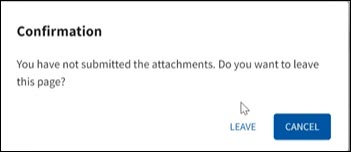 appears if a user attempts to leave this page or sign out before submitting the attachments either in Claim Attachments - Upload Attachments tab or any of the other Upload Attachments tabs. appears if a user attempts to leave this page or sign out before submitting the attachments either in Claim Attachments - Upload Attachments tab or any of the other Upload Attachments tabs. |
| Type of Payer (field) | Select from one of the following:
|